There are so many great, hidden (or at least not as known) functions in PowerPoint. Without even leaving PowerPoint you can add great effects to your slides. This is a quick guide how to make text transparent using the ”Merge Shape” functions inside PowerPoint 2013.
- Write the text.
- Draw a shape that covers the text.
- Select the text and the shape.
- “Fragment” the objects using the Merge Shape commands on the Drawing Tools Tab.
- The text and rectangle will be fragmented into pieces.
- Choose the pieces you want.
- The letters are now objects (and no longer “letters”) that can be transparent, gradient or filled.
- The letters can be combined to a shape. (“union”)
- And then be subtracted from another shape, creating a cut out.
- And voila – now you have shapes with cut out letters, or font that can be transparent.
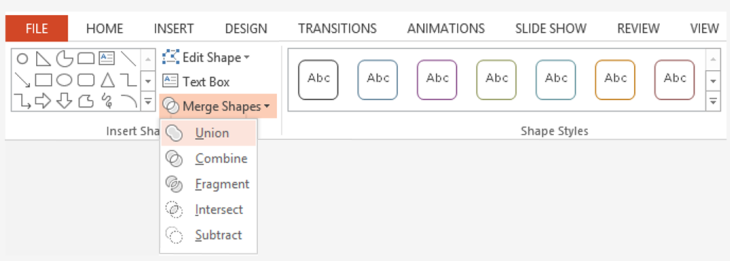
Merge away!
If you are using PowerPoint 2010 or earlier – you can use the add-on “Text to Outline” add-on from YouPresent.biz. Link here.
Leave a Reply